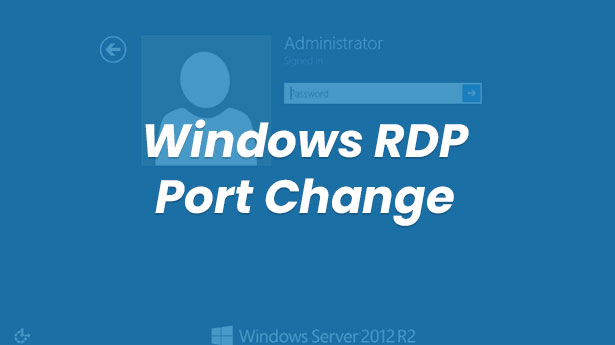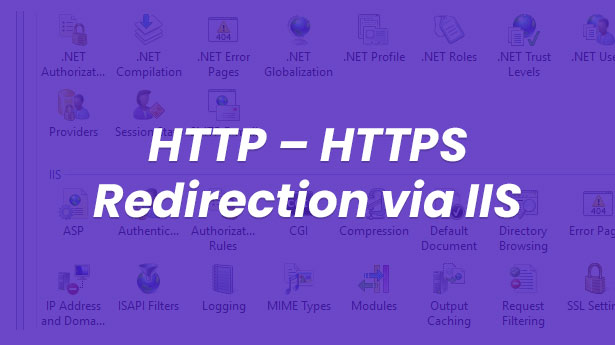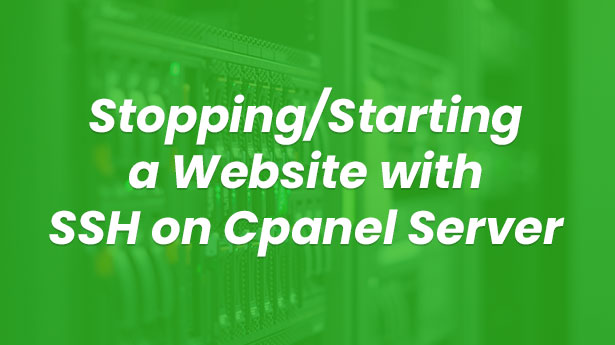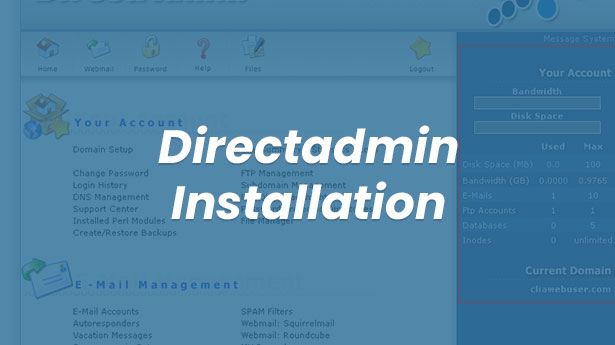Server
Plesk Panel Outlook SMTP Error
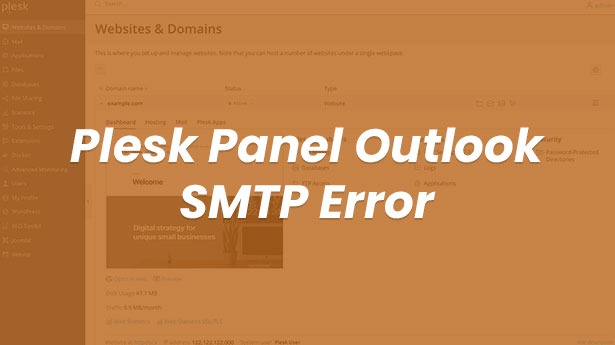
Plesk panel came with a new update in its latest versions. In the new update, Plesk panel requires mail accounts to use TLS or SSL. Firstly, it checks whether it uses TLS, and if not, forces to use SSL. In device installations of Outlook etc., when the security type is selected as “none”, it gives the error “The server does not support any authentication method supported by this client”. You can pass this error by selecting the automatic option in the outlook security type, but this time, it will cause a security warning every time Outlook is opened.
In this article, we will explain how to configure the Plesk panel without SSL or TLS. We can perform the relevant process by opening the pleskin master.cf file and updating a line in it. If you perform the operation we give the command for below, when the security type is selected as “none” or N/A” in mail setups, it will first test the installation with TLS and then it will successfully complete the setup thanks to the setting we made.
Solution of Plesk Panel SMTP Authentication Error;
First of all, you need to connect to your server with SSH.
Apply the command below after making SSH connection.
nano etc/postfix/master.cf
Find the line below at the very bottom on the page that opens.
submission inet n - n - - smtpd -o smtpd_enforce_tls=yes -o smtpd_tls_security_level=encrypt -o smtpd_sasl_auth_enable=yes -o smtpd_client_restrictions=permit_sasl_authenticated,reject -o smtpd_sender_restrictions=
Delete the part with “smtpd_tls_security_level” pn the relevant line and type only may .
submission inet n - n - - smtpd -o smtpd_enforce_tls=yes -o smtpd_tls_security_level=may -o smtpd_sasl_auth_enable=yes -o smtpd_client_restrictions=permit_sasl_authenticated,reject -o smtpd_sender_restrictions=
That’s it. Complete your operation by pressing ctrl+x and y keys. Finally, you need to restart the SMTP service.
If you have any problems, you can take support by contacting us.