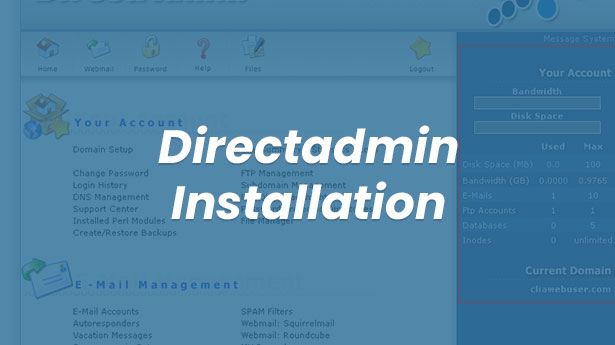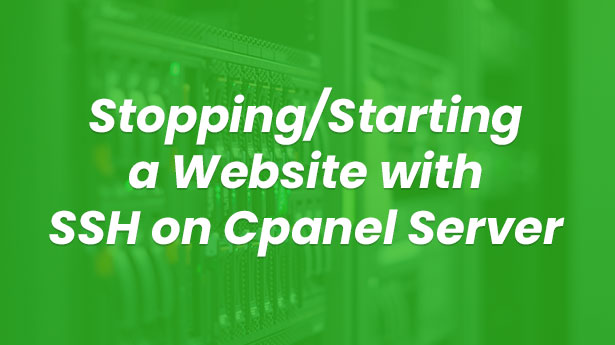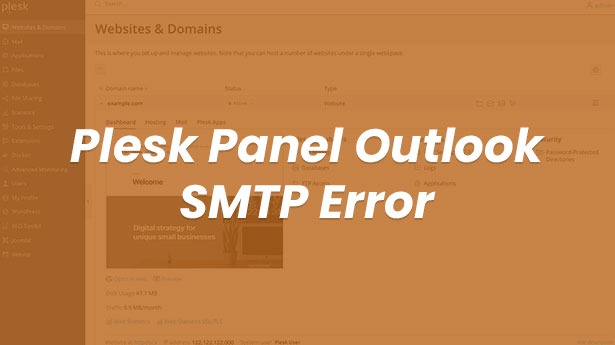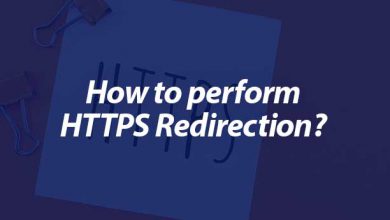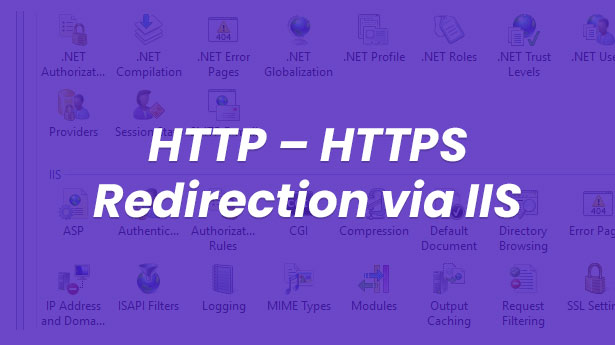Server
Windows RDP Port Change
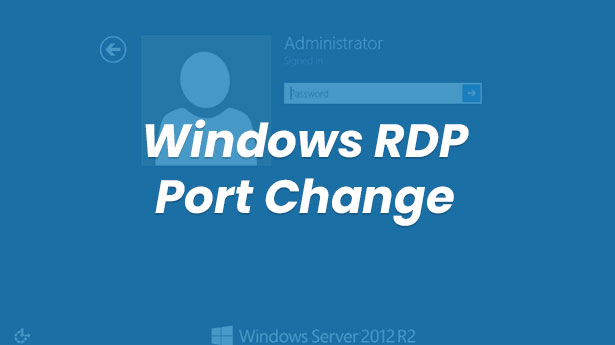
Internet has become one of the essentials today. Now, there are computers in almost every home everyone has a phone that accesses the internet. Most of us are website or server owner. With this widespread use of the internet, security stands out. Thousands of people are hacked every day in various ways. Most of them are done with password attempts. With various programs, random password attempts are made to the sites, servers, mail addresses and many other things like this located in the IP blogs they determine, and they take control over the accounts they access.
In this article, you will understand how to change RDP, i.e. remote desktop port, for those who have windows server. Windows servers come with 3389 port by default when they are first installed, and when you make a RDP connection, you don’t type this port, but the system automatically sees the port 3389 and connects to it. This is exactly what we mentioned above. Your server can be accessed with password attempts made to port 3389 and you may lose control. Therefore, if you have a windows server, the first thing you need to do is to change RDP Port.
How to change Windows RDP Port?
1.First, make an RDP connection to your server and then open the command line (CMD).
- Follow the steps below on the screen that appears.
HKEY_LOCAL_MACHINE\SYSTEM\CurrentControlSet\Contro l\Terminal Server\WinStations\RDP-Tcp
- In this section, click on the port number and set a number between 0-65000.
That’s it. After restarting your server, you will have changed your RDP port.
In case you experience connection issues, you will need to allow the port you defined on windows firewall.